Problem with Large Sockets When Importing Models from Blender to Unreal Engine


This problem occurs when importing a model from Blender to the Unreal Engine, and for some reason only the armature (skeleton) is magnified 100 times.
important point
As a precaution, the following method will collapse the animation if it is animated using Inverse Kinematics (IK).
PS
If you have already created an animation, select the socket and set Relative Scale to 0.01 from the details on the right side to make the socket smaller.
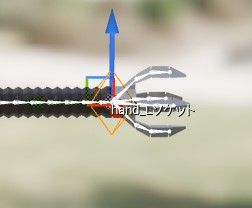
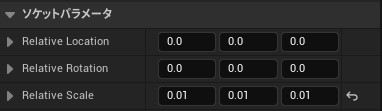
Also, depending on the size of the model you wish to have fitted, the size may not fit even if the socket is set to 0.01.
If so, please create an actor blueprint. You can also use a blueprint of the character you want to have it attached to.
Open a blueprint, add a static or skeletal mesh, and select the model to be attached from the details.
Next, enter Set Relative Scale 3D in the Event Graph, select the static or skeletal mesh you just added, and connect it to the Event Tick.
Set the values in New Scale 3D so that the model matches the size of the character.
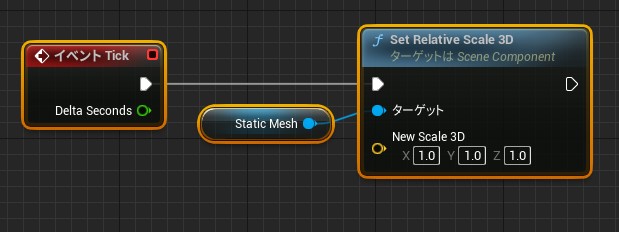



Solution
To solve this problem, with only the armature selected, go to Transform and set the scale to 100x.
Then use Ctrl+A to apply scale. Doing so will scale the armature to 1, the mesh to 100, and when imported into Unreal Engine, the armature will be scaled 100 times so it is the same size as the mesh.
If you export the model as is, the model will be too large, so export it from Transform with the scale set to 0.01.
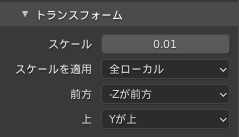
After correction
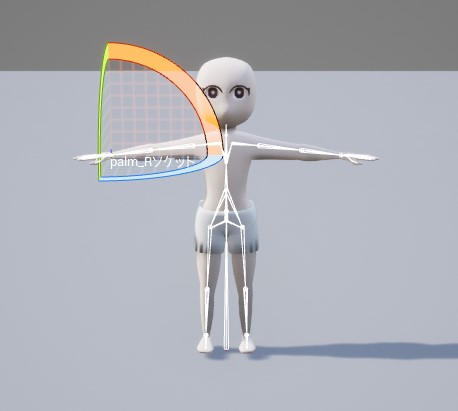
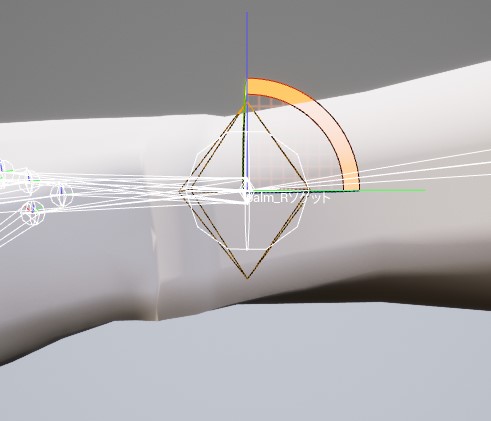
Conclusion
This article described how to deal with the problem of large sockets in Unreal Engine.
It is short, but I hope it will be of some help to those who are having problems with large sockets.
Please point out in the comments any incorrect information, typos, or text that is difficult to read.
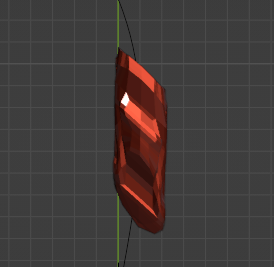
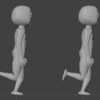
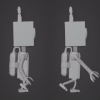


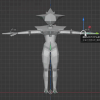

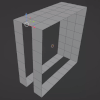
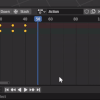
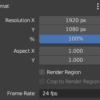

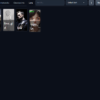
Discussion
New Comments
No comments yet. Be the first one!