How to deal with object scaling by Blender curve modifier

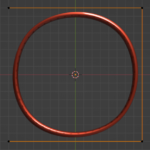
This problem occurs when the average radius of a Bezier curve or path is less than or equal to 1, because the object to which the curve modifier is added is scaled by a numerical value to the average radius of the Bezier curve or path.
Solution
To address this issue, go to edit mode with Bezier curves and paths selected, select all vertices with Ctrl+A, then go to the menu in the upper right corner and in the item transforms, set the average radius to 1.

By doing so, the object will be scaled back to its original size.
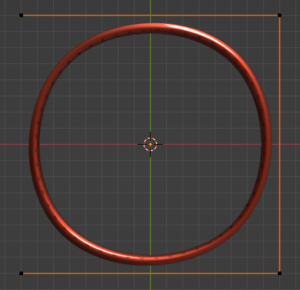
Conclusion
In this article, I wrote about how to deal with the problem of objects to which curve modifiers have been added scaling up or down.
This is a short article, but we hope it will be of some help to those who are having problems with objects expanding and contracting.
If you find incorrect information, typos, or sentences that are difficult to read, please point them out in the comments.

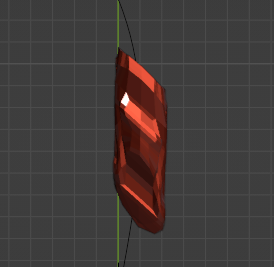

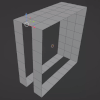
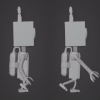
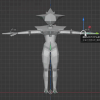
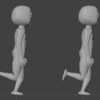
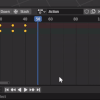
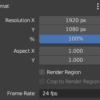

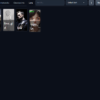
Discussion
New Comments
No comments yet. Be the first one!